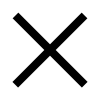
Have Questions ? We are here to help.























consectetur adipiscing elit
consectetur adipiscing elit
consectetur adipiscing elit